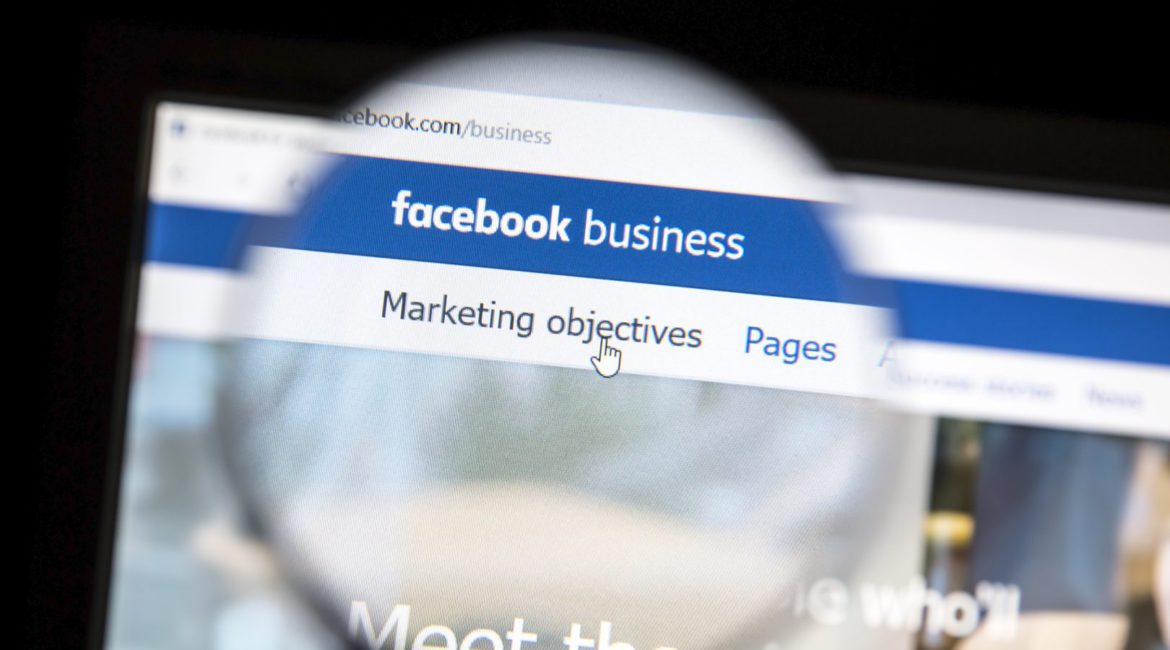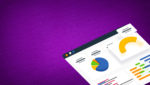Facebook can be a powerful lead generation tool for real estate agents and brokers. And that’s understandable. Of Facebook’s billions of active monthly users, more that 50 percent sign in daily, and many of them spend over 700 minutes a month on the platform. That is also why businesses are now spending 122 percent more per ad unit on Facebook than a year ago.
To capitalize on Facebook, real estate agents and brokers should build a strong presence with your business’s Facebook account, including adding content regularly and engaging with users. Facebook advertising for real estate can supplement your content, putting it in front of thousands or millions of targeted users who can become future leads and clients.
Approaching real estate Facebook ads can be a bit intimidating and confusing, from where to set up your ads to spending the right amount to reach your best customers. This post will show you how to easily create various types Facebook ads based on your business’s advertising goals.
Understanding Facebook Advertising Setup

As seen in this diagram from Facebook for Business, advertising campaigns set up through the platform follow a common structure. If your initial objective changes, your ad setup may differ slightly (see our examples below), but each ad will follow a similar route:
- Campaign: This is where you’ll decide the main objective of your ad and the account, URL, or address associated with it.
- Ad Set: You’ll here determine the audience you want to target, the budget, and the length of time you’d like your ad to run.
- Ad: This is where you’ll enter the creative aspects of your ad, like title, headline, copy, and images.
Pre-Advertising Preparation
Before you can jump into creating Facebook ads, it’s important to set up your business account, define your target consumer demographics, and understand your options for ad placement. Work through these steps before creating your ad for maximum results:
Set up a Facebook Business Page.
This step is critical: A Business Page cements your brand professionally on Facebook and gives you access to grow a fan base and see your page’s analytics. Additionally, without a Facebook Business Page your ads will be restricted to the Right Column, and this column isn’t seen on mobile devices. Before taking any steps in this post, see our post on setting up your company’s Facebook Business Page.
Analyze customer personas.
This is a bit of both online and offline work. Developing strong customer personas will allow you to determine who your target customers are and what types of content they’ll need to convert. Facebook also has a helpful tool called Audience Insights, which can show you demographic information about people all over Facebook. You can narrow down as much as you’d like, and even filter based on users who are already connected to your page.
Create audiences.
You will often target similar groups of people in your real estate Facebook ads, and you can save yourself lots of time by creating and saving audience lists. Audience lists are developed from features like contacts on your email list, website traffic information, Page likes, users who’ve already shown an interest in your business, and other demographics. You can also create Custom Audiences, Lookalike Audiences, and Saved Target Groups. You’ll see later how simple it is to import your audiences to make ad setup quick.

Select “Audience Insights” from the left-hand menu.


Understand ad placement.
You have some choices with regard to where your ad is placed on Facebook:
- Desktop News Feed Advertisement
- Mobile News Feed Advertisement
- Right-Hand Column Advertisements
- Partner Mobile Apps
Some marketers have found that the Right-Hand Column may perform better for promotions and website listings, while the center News Feed may perform better for content and page promotion. Be ready to play around with different areas to see which performs best for you.
Set an ad budget.
Don’t lose site of your return on investment: While you may decide to run ads for a few dollars here and there, you should really look at your advertising budget , determine how much your business plan allows for ad spending to generate leads, and what an appropriate return will be. Common advice is to enter Facebook slowly, with budgets for each ad that won’t break the bank if you don’t get the return you want, and then increase slowly based on your needs, engagement, and goals.
Creating Real Estate Facebook Ads
Now that you’ve done some planning, it’s time prepare your ads. Use these steps to prepare your Facebook ad campaigns.
Set up creative in advance.
Each ad type will have specific content fields to fill in. It’s a good idea to draft these up before starting ad setup, to make the process easy and simple. Most ads will contact areas like:
- Title
- Headline
- Text
- News Feed Description
- Call to Action Button
- Image: Each ad has its own image specifications. Others have recommendations on colors, calls to action, and images that will make your brand’s message more potent.
Where to Go to Create a Facebook Ad
Finding the portal for Facebook ads is easy. Simply click on the arrow in the upper-right corner of the blue banner and in the drop-down menu, select “Create Ads.”

Choose a goal for your real estate advertisement.
All ads start with a goal, and Facebook gives you several advertisement goal options, called Objectives. They are essentially the end goal you want your real estate ad to achieve, like promoting your page to a wider audience or getting users who see your ad to click through to your website.

We’ve identified some objectives that are most critical to real estate professionals, and outline the process of setting up each in further detail below. (Click on the type you want to learn more about its setup process.)
Promote Your Page: This objective is designed to put your Facebook Business Page in front of users with an easy “Like” button.
Send People to Your Website: Use this objective to focus on the action of sending Facebook traffic directly to your website.
Increase Conversions on Your Real Estate Website: Use this objective If you’re seeking to generate leads through a lead capture form. This is also used in conjunction with a Facebook pixel to track how many users convert on your site.
Boost Your Posts: Use this option to amplify the message of a post you’ve already published to your timeline and increase engagement.
Reach People Near Your Business: Some agents and brokers may find it helpful to reach the community nearest to your office, in which case you can target a specific location with this ad type.
Raise Attendance at Your Event: If you have a special open house or event, use this option to share the event with a larger audience.
Promote Your Page for Likes
Click on the “Promote your Page” category.

Step 1: Creating Your Campaign
Choose your company page from the drop-down menu. Here you should also create a campaign name you can recognize easily.

Step 2: Creating Your Ad Account
Then, ensure account details (location, currency, and time zone) are correct.

Step 3: Creating an Ad Set
Here you’ll define your target market. Either use a Custom Audience you’ve saved (see above), or enter specifics about location by adding as many cities, towns, zip codes, or counties as needed. You’ll then be able to choose more detailed selections for the folks you’d like to target by data like their age, interests, behaviors, and connections.

You can also optimize for Page Likes.

If you’d like to get more specific, hit “More Demographics.” You can narrow your target market by relationship status, income, homeowners or renters, parental status, and more.


To the right, you’ll a see an Audience Definition measure that helps you monitor the effectiveness of your target audience. It lets you know when your search may be too specific (red), too broad (yellow), or somewhere in a good range (green). This area recaps some of your specifications and gives you a potential reach number.

Now you’ll decide how much to spend. Use the drop down to pick your desired amount. You will also choose the length of time you’d like your ad to run and see the estimated daily reach based on your budget.


If you plan to target a similar demographic in other ads, you can also save your Ad Set to quickly reuse the same parameters later.

Step 4: Creating Your Ad
In this stage you can add up to 6 images (recommended size 1200 x 628 pixels) that will rotate during your advertising period.
They can be uploaded (select Upload), chosen from your image library (select Browse Library), or free images accessed from Shutterstock (select Search). Facebook suggests monitoring which do the best so you can use similar imagery in future ads.

Then, you’ll customize your advertisement. Create an enticing title and headline. Next, choose a landing view — the place you want folks to land when they click your ad. Because you’re advertising your Facebook Business Page, a most logical place to send users is your timeline.

In this stage you’ll see your ad preview and how it will look on Desktop News Feed, Mobile News Feed, and in the Right Column. Notice how in smaller views, your words may get cut off or an image with copy may lose some of its impact.
You have the ability to set placements of your ad, so if you want to restrict your ad to only certain views, simply hit the “Remove” link on the placement field you want to eliminate.
Before you purchase, Facebook gives you the option to review your order. Hitting this button will allow you to review your final ad choices before you select “Place Order.”
Send People to Your Website
An important process of generating qualified leads is sending Facebook users directly to your real estate website so they can learn more about your brand, listings, and content. Facebook advertising allows you to create optimized ads that send traffic directly to your website.
In the Create Ads section, click on the “Send people to your website” option.

Step 1: Creating Your Campaign
In the blank field, add your website URL. You can opt to put your home page, listings page, or blog page. The important thing to remember is that the content users land on should match the content you describe in the ad (e.g. If you’re advertising listings, it makes sense to make the destination URL your listings page instead of your blog.).
Give your Ad a campaign name you can recognize easily.
Step 2: Creating Your Ad Account
Then, ensure account details (location, currency, and time zone) are correct.

Here you can set ad optimization for clicks to website.

Step 3: Creating an Ad Set
Here you’ll define your target market. Either use a Custom Audience you’ve saved (see above), or enter specifics here. You’ll then be able to choose more detailed selections for the folks you’d like to target by data like their location, age, interests, behaviors, and connections.

If you’d like to get more specific, hit “More Demographics” to narrow your target market further.


Monitor the Audience Definition measure to determine how effective your target audience is. It lets you know when your search may be too specific (red), too broad (yellow), or somewhere in a good range (green). This area also recaps your specifications and gives you a potential reach number.

Now you’ll decide how much to spend. Use the drop down to pick your desired amount and set dates for your Facebook ad campaign. To your right, you’ll see your Estimated Daily Reach, which gives you a sense, based on your demographic and budget, how many people will see your post each day.


If you plan to target a similar demographic in other ads, you can also save your Ad Set to quickly reuse the same parameters again.
Step 4: Creating Your Ad
In this stage you can add up to 6 images (recommended size 1200 x 628 pixels) that will rotate during your advertising campaign. They can be uploaded (select Upload), from your image library (select Browse Library), or free images accessed from Shutterstock (select Search). Facebook suggests monitoring which do the best so you can use similar images again. (See more on ad success monitoring below.)

Then, customize your advertisement. First, connect your ad to your Facebook page: This will ensure the ad appears to come from your professional page and not your personal one.
Create a strong headline, and enter Text copy and a News Feed description that will attract users. Then, choose a call-to-action button that best describes the action you’d like users to take. You have options like “Learn More,” “Download,” and more.
This stage will display your ad preview and how it will look on Desktop News Feed, Mobile News Feed, Right Column, and on Partner Mobile Apps.
You have control over the placements of your ad, so if you want to restrict your ad to only certain views, simply hit the “Remove” link on the placement field you want to eliminate.
Before you place your order, Facebook gives you the option to review your ad order. Review your final ad choices and select “Place Order” when you’re happy with your real estate advertisement.
Increase Conversions on Your Website
Using Facebook ads to drive traffic to your real estate website is a start, but agents who want to maximize and monitor how effective ads are at getting traffic to convert into actual leads will benefit from using conversion tracking. Follow these steps to create a Facebook real estate ad to increase conversions on your website:
Step 1: Creating Your Campaign
In the Create Ads section, click on the “Increase conversions on your website” category. In the blank field, add your website URL, which can be a homepage, listings page, or landing page, etc. Just make sure it’s a page where users can submit their contact information using a form.

You’ll notice a message about adding conversion pixels to your website, and Facebook will ask you a few questions to help you generate one.
- Pick your goal: Choose from options like Leads, Key Page Views, Registrations, etc.
- Name your pixel and click the button to agree to the terms.


You may get a message that looks like “Your ad will not be optimized for conversions because your conversion-tracking pixel isn’t verified.” You’re then given options to add the pixel to your site before it can be verified. Choose the self-adding option (copy and paste to your site), or the option to share the pixel code with an administrator who works on your site for you.
A note about where to put your pixel: For pixels to work properly, they must be placed on pages that verify a user has taken an action. If your goal is to generate leads and you intend to prove it through lead capture, don’t put the pixel on the page with the lead capture form — rather, put it on the thank you page that is displayed after someone has hit the submit button. That way, you know the user has submitted information.
Step 2: Creating Your Ad Account
Here, look over your account details (location, currency, and time zone).

You can also optimize for website conversions.

Step 3: Creating an Ad Set
Here you’ll define your targets. Either use a Custom Audience you’ve saved (see above), or enter specifics about the audience you want to see your advertisement. You’ll then be able to choose more detailed selections for the folks you’d like to target by data like their location, age, interests, behaviors, and connections, etc.

If you’d like to get more specific, hit “More Demographics.” You can narrow your target market down even more with selections like home ownership status, interest, behaviors, and more.


On the right, you’ll a see an Audience Definition measure that helps you monitor the strength of your target audience. It alerts you when your target market search may be too specific (red), too broad (yellow), or somewhere in a good range (green). This area recaps your specifications and gives you a potential reach number.

Now you’ll decide how much to spend. Use the drop down to pick your desired ad spend per day, and the dates you’d like your ad to run.

On the right, you’ll see your Estimated Daily Reach. This gives you an estimate of how many people you could reach based on your targeting and budget.

If you plan to target a similar demographic in other ads, you can also save your Ad Set with a name to quickly reuse the same parameters again.
Step 4: Creating Your Ad
In this stage you can add up to 6 images (recommended size 1200 x 628 pixels) that will rotate during your advertising campaign. They can be from your computer (select Upload), from your image library (select Browse Library), or free images seleted from Shutterstock (select Search). Facebook suggests monitoring which photos perform best so you can use similar images in future ads.

Now, customize your advertisement. First, connect your ad to your Facebook page: This ensures the ad appears to come from your professional page and not your personal account.
Create a strong headline and add copy that will lure users in. Then, choose a call-to-action button that best describes the action you’d like users to take. You have options like “Learn More,” “Download,” etc. In Advanced Options, you can add more copy to the website preview that describes your website.

Make sure in this stage to choose the pixel you created so it will track conversions correctly.
On the right is your ad preview and how it will look on Desktop News Feed, Mobile News Feed, Right Column, and on Partner Mobile Apps.

You have control over where your ad is placed, so if you want to restrict your ad to only certain views, simply hit the “Remove” link on the placement field you want to eliminate.
Before you place your order, review your final ad choices and then select “Place Order.”
Boost a Post
If one of the posts you’ve shared on your timeline receives positive engagement (considerable likes, shares, or comments), an advertisement to boost the post can help spread that message to a wider audience.
Step 1: Creating Your Campaign
In the Create Ads section, click on the “Boost Your Posts” category and choose your company page from the drop-down menu.
Here you should also give your Ad a name you can recognize easily.
A menu of your posts will populate in a drop-down menu. Choose the post you would like to boost.
Step 2: Creating Your Ad Account
Make sure account details (location, currency, and time zone) are correct.

You can also optimize for engagement.

Step 3: Creating an Ad Set
Here you’ll define your target market. Either use a Custom Audience you’ve saved (see above), or enter specifics here about location, age, interests, behaviors, connections, and more.

If you’d like to get more specific, hit “More Demographics.” You can narrow your target market by relationship status, income, homeowners or parental status, and more.


The Audience Definition measure helps you monitor the effectiveness of your targeting. It lets you know if your target audience search criteria may be too specific (red), too broad (yellow), or somewhere in a good range (green). This area recaps some of your specifications and gives you a potential reach number.

Now you’ll decide how much to spend. Use the drop down to pick your desired amount, as well as how often you’d like to show your boosted post, or set an end date to stop boosting it after a certain period of time.

You’ll see your Estimated Daily Reach, which gives you a sense, based on your targets and budget, how many users will see your post each day.

If you plan to target a similar demographic in other ads, you can also save your Ad Set with an name so you can quickly reuse the same parameters again.
Step 4: Creating Your Ad
In this stage you’ll see your ad preview and how it will look on Desktop News Feed, Mobile News Feed, and in the Right Column.

You have the ability to set placements of your ad, so if you want to restrict your ad to only certain views, simply hit the “Remove” link on the placement field you want to eliminate.
Before you place your order, review your final ad choices before you select “Place Order.”
Reach People Near Your Business
If you’d like to hone in on a hyper-local market to generate leads, it works well to use Facebook ads that target users close to your business.
Click on the “Reach people near your business” category.

Step 1: Creating Your Campaign
Choose your company page and develop a recognizable Campaign Name.
Add in the street address, city/town, and zip code of your business. If you haven’t already added your address to your company’s Facebook Business Page, you can select the check box to add it easily.
Step 2: Creating Your Ad Account
Then, ensure your account details are correct.

Step 3: Creating an Ad Set
You’re now directed to a map of your area. Select the radius you’d like to target, as well as demographics you’d like to focus on, like age and gender.

On the right, you’ll a see an Potential Reach estimate that measures the amount of users your ad could potentially be displayed in front of.

Now you’ll decide how much to spend. Use the drop down to pick your desired budget. Notice this amount is a lifetime budget — meaning the total amount you’d like to spend for as long as your ad runs. You will also choose the length of time you’d like your ad to run.

You’ll also see an Estimated Daily Reach, which gives you a sense, based on your demographic and budget, how many users will see your ad each day.

If you plan to target a similar demographic in other ads, you can also save your Ad Set Name to quickly reuse the same specifications again.
Step 4: Creating Your Ad
In this stage you can add up to 6 images (recommended size 1200 x 628 pixels) that will rotate during the ad campaign. They can be uploaded (select Upload), from your image library on Facebook (select Browse Library), or free images from Shutterstock (select Search). Facebook suggests monitoring which do the best so you can use similar imagery in other advertisements.

Customize your ad at this stage: Write copy for your ad, add a headline, choose a call to action button, and click on the Advanced Options to put in a News Feed Description.
In this stage you’ll see previews of your ad and how it will look on Desktop News Feed and Mobile News Feed. You can control the placements for your ad, so if you want to restrict your ad to only certain views, simply hit the “Remove” link on the placement area you want to eliminate.
Review your final ad choices before you select “Place Order.”
Raise Attendance at Your Event
If you have an event, like an open house you’d like to highlight, advertising through Facebook can put your event in front of many new leads.
Important note: You must create your event before you can create your promotional ad. To add an event, click on the little green icon in your timeline (where you’d normally update your status), select “Event,” enter your event details, and select “Create.”
Click on the “Raise attendance at your event” category.

Step 1: Creating Your Campaign
Choose your event listing from the drop-down menu and create a Campaign Name.

Step 2: Creating Your Ad Account
Then, review your account details for accuracy.

Step 3: Creating an Ad Set
Use a Custom Audience or add in specific features of the audience you want to target. If you’d like to get more specific, hit “More Demographics.” You can narrow your target market by relationship status, income, homeowners or renters, parental status, and more.


Use the Audience Definition monitor to measure the effectiveness of your target audience. It lets you know when your search may be too specific (red), too broad (yellow), or somewhere in a good range (green). This area recaps some of your specifications and gives you a potential reach number.

Now you’ll decide your budget. Use the drop down to pick your desired ad spend, as well as how long you’d like your event advertisement to run.

To your right, you’ll see an Estimated Daily Reach, which gives you a sense of how many people will see your ad each day based on your targets and budget.

If you plan to target a similar demographic in other ads, save your Ad Set Name to quickly reuse the same parameters again.
Step 4: Creating Your Ad
In this stage you can preview your event advertisement.
Customize your advertisement with intriguing copy about your event and see how it will look in different views. You control the placements of your ad, so if you want to restrict your ad to only certain views, simply hit the “Remove” link on the placement areas don’t you want.
Review your final ad choices and then select “Place Order.”
Monitor and Track Your Facebook Ads
Running successful campaigns means constantly monitoring what’s working and what isn’t, and adjusting your tactics accordingly. In the Ads Manager, use “Reporting” and “Conversion Tracking” to monitor the success of your campaign based on your ad spend.

If you want to really A/B test, try entering a variable and running your ads simultaneously. For instance, use two nearly identical ads with the same goal, but change the Description Copy or Image and see which performs better.